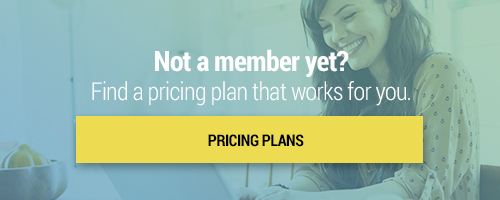Search through our library of courses, select a category you might be interested in, use the search bar, or filter options on the left side of the page.
MC: Google Advanced - Session 10 - Final Assignment
Congratulations! You have made it to the final session in our Google Educator Advanced Micro-credential. You are one assignment away from earning your certificate and this session is going to give you all the tips, tricks, and details you need to make that happen. We'll walk through an example final assignment, take a detailed look at the rubric, and review the Google Educator Level 2 Certification process, should you decide to move forward with Google's own certification.
MC: Google Advanced - Session 1 - Introduction
Welcome to Session 1 of our Google Educator Advanced Micro-credential! In this session, we will introduce you to the sessions that make up this course series, independent practice opportunities, and completion requirements such as the checkpoint assignments. We’ll also discuss where you can access support during the series and introduce you to the main themes and apps we’ll cover throughout the sessions! Join us to learn all the information you’ll need to be successful in our Google Educator Advanced Micro-credential.
Managing Assignments and Submissions in Google Classroom
Google Classroom is a powerful platform for delivering and receiving assignments. Join us to learn how to effectively post, track, and organize your student submissions. We will also discuss returning student work, giving feedback, and using the gradebook. Can't wait to see you there!
Sending and Sharing Google Forms
Google Forms is one of the most useful tools in Google Workspace for Education, giving educators the ability to collect data, create graded quizzes, and much more. One of the most basic skills to understand is the difference between sharing with a collaborator and sending the form to a recipient. One allows you to collaborate on creation and share data, while the other allows you to distribute the form for individuals to complete. Join this session to understand the differences and to get the most out of Google Forms.
Google Tools for Social and Emotional Learning
Google tools can be used in social and emotional learning for students in both traditional and non-traditional classrooms. In this course, we'll explore multimedia and interactive approaches, brain breaks to promote cultural awareness, safe methods for self-expression, and emotional check-ins.
Lumio & Google Workspace for Education Integration
Lumio, formerly known as SMART Learning Suite Online, integrates with Google Workspace for Education. This session will cover how you can create, access, and deliver Lumio files from Google Drive and Google Classroom, all while using content that already exists in your Google Drive.
Teaching Math Concepts to ELLs Using Google Drawings
Are you looking for a unique way to engage your ELLs in math lessons? In this course, we'll explore how to provide learning opportunities for our students using Google Drawings. We'll demonstrate how students can create math problem-solving models and utilize the Drawings space to show their visual thinking skills. We'll also discuss how students can collaborate and share their Drawings with peers.
Wrapping Up Your Year with Google
Hang in there — summer is almost here! Join us as we take a look at how to close out the school year using Google. We'll focus on getting you ready for next school year now, so you can have more fun in the sun this summer. We'll show you how to organize your Google Drive, wrap up your digital gradebooks, and create a summer to-do list so you are ready to hit the ground running next year.
Social and emotional learning (SEL) is a hot topic in education, and figuring out how to address students' needs while learning remotely has been a challenge. In this course, we'll take a look at some of the tools SMART already has built into their software, and how these tools can be used to engage students in positive social and emotional learning both in and out of the classroom.
Planning Virtual Parent-Teacher Conferences with Google Calendar
Parent-teacher conferences will always be an important component of the school year, whether education is done in the classroom, or at home. Join us as we discuss how to plan parent-teacher conferences virtually using Google Calendar. We'll also demonstrate how to share important sign-up information, schedule appointments, and more!
You've probably heard of G Suite for Education, but did you know that with Google Enterprise there are additional tools and features for many of the most popular Google apps? In this course, we'll cover some of the premium features available with Enterprise such as record, breakout rooms, and unlimited originality reports.
MC: Google Educator Basics - Session 14 - Additional Google Tools
Join us for Session 14 of our Google Educator Basics course series! After reviewing numerous tools and applications within the realm of Google, we have a few more to mention! Google Earth, Jamboard, Science Journal, and Your Plan, Your Planet could be a great addition to your classroom — and you might be surprised to learn what other tools are available out there!
MC: Google Educator Basics - Session 13 - YouTube
Did you know that YouTube, the popular video sharing website, can be used as an effective tool in the classroom? Join us for Session 13 of our Google Educator Basics micro-credential series to learn about embedding videos, creating playlists, and more!
MC: Google Educator Basics - Session 9 - Sheets
Join us for Session 9 of our Google Educator Basics micro-credential series to learn about using Google Sheets in the classroom. We will focus on ways you can increase you and your students' organization and productivity by maximizing the features of Sheets. You’ll learn creative and customized ways to add, organize, and analyze data to inform instruction, identify areas of student need, and view student growth over time.
MC: Google Educator Basics - Session 4 - Drive
Join us for Session 4 of our Google Educator Basics micro-credential series! In this course, you'll learn how to utilize Google Drive in your classroom. With discussion topics like uploading content, making and sharing documents, and creating a paperless classroom, it's sure to be a wild ride!
Google Meet Live to Stream School Events
Throughout the year, there are dozens of events that are worth sharing live with the school community. Google Meet Live is a tool available within G Suite that allows for one-way streaming of video, audio, and live events to audience members that are unable to attend in person. With this tool, audience members are unable to un-mute or share their screen during your live event. Join us as we discuss how to use Google Meet Live to stream school events so that everyone in your school community can participate in your school’s biggest moments.
Google Workspace for Education Admin: Assigning Admin Roles
What's the difference between Super Admin and Help Desk Admin? In the session, we will explore the different levels, and even create your own Admin levels!
Google Workspace for Education Admin: Application Settings & Permissions
As Google super admin of your school or district, you can manage the permissions your teachers, students and staff have on their account. Watch this video to understand the process of controlling this for your situation.
Getting Started with Google Drive
Using Google Drive for the first time? This session will walk you through the most basic functionality of Google Drive from the first time signed in to creating your first folder and document. We will review how to create folders, documents, converting content and sharing settings.
Google Classroom and Meet for Remote Learning
Using the power of Google Classroom, teachers can continue productivity for students and keep instruction going. Students can access content, complete assignments, and join conversations either synchronously or asynchronously. Along with Google Meet, teachers can keep students and parents up to date with assignments and announcements.
Wouldn’t it be great to have an easy way to schedule the content you plan to display on your Chrome device tomorrow, next week, or even next month? Chrome Sign Builder is a Google Chrome app that allows school administrators, and anyone they grant permission to, the opportunity to create schedules for what will be displayed on Chrome devices throughout the school. With Chrome Sign Builder the options are endless — from images, to Google Slides presentations, to YouTube videos and playlists. Join us to learn how it works!