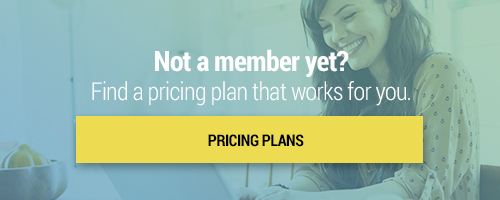Search through our library of courses, select a category you might be interested in, use the search bar, or filter options on the left side of the page.
Using Screencastify to Provide Special Ed Accommodations
Teachers now know a lot more about remote learning and have a pretty good idea of what works and what doesn't. However, you may still be struggling with figuring out how to make your assessments more reliable and accessible for your Special Education students. In this course, we'll cover how programs like Screencastify can help you provide Special Education accommodations — such as the “test-read” option — even when students are not learning in a face-to-face setting.
Google Workspace for Education: Google Docs
In this course we will talk about the basic features of Google Docs - not just as a word processor, but as a powerful and innovative collaboration and sharing tool. From research to images and drawing, Google Docs is well integrated. Join us to get the most out of your Google Docs!
Google Workspace for Education: Google Forms
Google Forms is one of the core Google Workspace for Education apps. It is a multipurpose tool that allows administrators, teachers, and students an easy way to collect and organize information, big or small. Plan events, survey parents, create a quick opinion poll for students, create quizzes and informal assessments for a lesson, export data to a Google Sheet to analyze trends, and collect information in a streamlined, easy way. Come join our Curriculum Specialists as they walk you through the process to begin incorporating Google Forms in your classroom!
Google Workspace for Education: Google Slides
Let’s take our knowledge of Google tools to the next level! Join us as we discuss the benefits of using Google Slides with your students. We’ll show you how to create engaging and visually appealing Google Slide presentations using text, images, animations, and links. We’ll also discuss how to share, collaborate, and publish your Slides. Finally, we’ll cover some best practices for presentation creation, and share ideas for using Google Slides across all grade levels!
MC: Google Educator Basics - Session 12 - Sites
In Session 12 of our Google Educator Basics series, we'll explore ways to share your students' work using Google Sites, and many other ways Sites can be used in the classroom. By the end of this session, you will know how to create your own site, complete with images, text, and embedded content.
MC: Google Educator Basics - Session 11 - Classroom
Ready to learn about the best way to create and organize assignments? Join us for Session 11 of our Google Educator Basics series where we'll cover Google Classroom. This platform brings some of the best features of Google Drive and key add-ons together in one easy-to-navigate application. We’ll cover how to create a class, add students, manage class documents, communicate with your class, and more.
MC: Google Educator Basics - Session 8 - Slides
Continue your learning in Session 8 of our Google Basics series! In this session, we'll dive into the benefits of Google Slides. You will learn how to share slides with the aim of decreasing the amount of paper copies you create, learn how to create engaging and attractive presentations, and get some tips and tricks on best practices for presentation creation!
MC: Google Educator Basics - Session 6 - Staying Organized
In Session 6 of our Google Educator Basics micro-credential series, we'll explore how to get organized by keeping track of class schedules and appointments using Google Calendar. We will also discuss how to use Google Tasks to stay more organized, and demonstrate the many uses of Google Keep.
MC: Google Educator Basics - Session 5 - Optimizing Communication
Wondering how to maximize effective communication between student and teacher? Join us for Session 5 as we dive into ways to optimize your communication with Google. We'll explain Gmail, Google Meet, and a variety of Google tools that can assist in the classroom. Our discussion will include how you can facilitate effective student collaboration, hold productive meetings, and create opportunities for fair and open communication both in and out of the classroom.
MC: Google Educator Basics - Session 2 - Support Resources
Do you ever feel like you don't have enough support? Here at Teq, we got you! Continue your learning by joining us for Session 2 of our Google Educator Basics micro-credential series where we'll explore resources available to you through the Google Learning Center and Help page. During this course you will learn about best practices for implementing technology into your classroom, teaching digital citizenship, and where to locate support resources.
YouTube Studio and Editing Features
Lights, camera, action! In this course, we're navigating YouTube Studio to discover how to use their editing tools to spice up your lessons and make incredible live and pre-recorded videos.