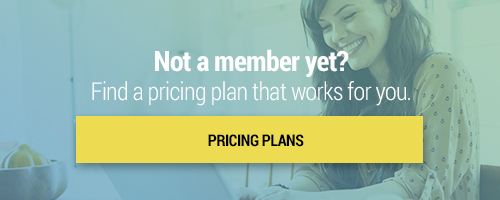In My Neighborhood
Category: Social Studies - Elementary
Educational Standards that this lesson meets:
TEKS - Texas Essential Knowledge and Skills (Curriculum Standards)
-113.13 (b) (1) History (A)
-113.13 (b) (4) Geography (A)
-113.13 (b) (15) Social studies skills (A)
Engage Your Students with Google Drawings
Google Drawings is a very powerful, yet under-utilized tool! It allows users to collaborate and work together in real time to create flowcharts, organizational charts, website wireframes, mind maps, concept maps, and other types of diagrams. It can be used as a single app or is built right into Google Docs. In this lesson, we will explore the basics of Google Drawings as well as some of the many ways to engage students in the classroom.
Lumio, formerly know as SMART Learning Suite Online (SLSO) gives teachers a place to create classroom activities, assessments, and enhance archived lessons to extend learning. Join us as we walk through Lumio features that will help you to add an interactive spin to your static lessons that will spark engagement in your students. We’ll explore ready-made activity templates and complimentary lesson files that can be easily adapted to fit your classroom!
Google Workspace for Education: Google Drawings
Google Drawings are a great way to create charts, mindmaps and other diagrams. In this course we will take a look at some of the basic features of Drawings and how best to utilize them for yourself and your students.
Students will begin with an exploration of an image of an example community and identify details in an illustration that hint at the type of community. The teacher will then provide students with concept mapping templates. Students will work independently or collaboratively on a concept mapping activity on Lumio, formerly known as SMART Learning Suite Online, moving written descriptions or images into the associated type of community. Students might also choose to free draw their own images that describe that community type!