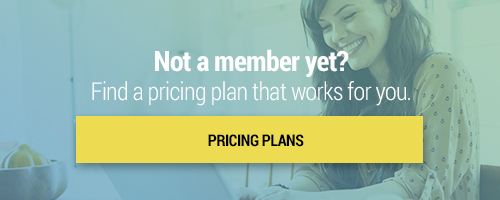Search through our library of courses, select a category you might be interested in, use the search bar, or filter options on the left side of the page.
Using OneNote for Elementary Math
Class Notebook is an app that helps you set up OneNote in your class. In this session, we will discuss how you can use this Class Notebook to distribute materials to students in groups or individually, provide feedback on their assignments, and differentiate your instruction. This tool that offers multiple ways for students to interact, and it is ian nteractive & engaging way for students to collaborate. It even helps with executive functioning skills like organizaiton! Join us for this session to learn all the ways you can use Class Notebook from OneNote.
Kami is a digital tool available for download that allows students to engage with typically static instructional materials through annotation and markup tools. In this course, we'll show you how to access Kami and explore available features, ideas for the classroom, and tips and tricks for getting started. Join us to learn about this powerful tool and increase your student engagement.
EdTech Essentials: Assess with EdPuzzle
In this session Monica Burns, author of EdTech Essentials will introduce the benefits of formative assessment with digital tools. Participants will explore how digital tools provide a special benefit for students as they increase student opportunities (frequency) and options (choice) to share their learning. This session will focus on formative assessment best practices and how to check for understanding using the resources within EdPuzzle.
EdTech Essentials: Collaborate with Lumio
In this session Monica Burns, author of EdTech Essentials will introduce the benefits of incorporating collaborative learning experiences into tech-rich lessons. This session will focus on best practices for fostering collaboration through interactive activities in Lumio.
EdTech Essentials: Assess with Nearpod
In this session Monica Burns, author of EdTech Essentials will introduce the benefits of formative assessment with digital tools. This session will focus on formative assessment best practices and how to check for understanding before, during, and after instruction using the interactive presentation tool Nearpod.
EdTech Essentials: Curate with Wakelet
In this session Monica Burns, author of EdTech Essentials will introduce the idea of curation and the role of an educator as a curator. Selecting “just right” resources for students is an essential practice for educators to help make sure the needs of all students are addressed. In this session, we’ll explore how to pull together resources that connect to curriculum goals while supporting the needs of all students with the free tool Wakelet
Lumio gives teachers a place to create classroom activities, assessments, and enhance archived lessons to extend learning. Join us as we walk through the Lumio features that will help you to add an interactive spin to your static lessons that will spark engagement in your students. We’ll explore ready-made activity templates and complimentary lesson files that can be easily adapted to fit your classroom!
Sending and Sharing Google Forms
Google Forms is one of the most useful tools in Google Workspace for Education, giving educators the ability to collect data, create graded quizzes, and much more. One of the most basic skills to understand is the difference between sharing with a collaborator and sending the form to a recipient. One allows you to collaborate on creation and share data, while the other allows you to distribute the form for individuals to complete. Join this session to understand the differences and to get the most out of Google Forms.
Utilizing Portfolios in ClassDojo
ClassDojo is an educational tool for connecting teachers, students, and parents. In this session, we'll dive into student portfolios — a specific tool for students to showcase their work. Portfolios on ClassDojo are a safe way for students to share their work samples, engage in learning, and stay connected with one another. We will discuss getting started with portfolios, adding work samples, and submitting them for feedback. In addition, we'll demonstrate how teachers can create and assign activities, and even explore pre-made content.
Getting Started with Flocabulary
Join us as we take a look at Flocabulary, a web-based platform that uses research-based videos and activities to build the background knowledge and vocabulary students need to succeed. See how we can find content, create assignments, invite students, and review student work in an easy to navigate cloud-based program.
Getting Started with Classkick
Feedback is an essential component of learning and development and Classkick makes it easy to deliver content and grades to students, whether in class or at home. Classkick is a great tool for giving students individualized, real-time feedback and grading. It's easy for teachers to personalize content, track student progress, and interact with students as needed. Join us to learn the basics of Classkick!
Mid-Year Portfolios Using Seesaw
Are you looking for a unique way to check-in on student progress? In this session, we'll explore Seesaw, a learning management system that specializes in portfolios and student engagement. We'll discuss how to set up student portfolios and how students can add work samples to showcase their achievements as well as work-in-progress. In addition, we'll discuss how teachers and students can provide feedback to one another in order to enhance their portfolios and skills.
Providing Valuable Grading Feedback with Google Classroom
With more students learning digitally, we need to shift our grading feedback to focus more on how they are learning, growing, and changing! With focused feedback, students will be more invested in their learning! Join us as we share strategies and explore tools within Google Classroom that support process-based grading and that will help you to provide valuable feedback to students as they practice and work towards mastery.
Using Nearpod for Remote Instruction
Nearpod is a powerful tool for lesson delivery that includes interactives, a variety of media, and even integrates with different programs like G Suite, Microsoft Teams, Flipgrid, and much more. In this course, we will be covering how to use Nearpod for remote instruction lesson delivery. Whether it be synchronous or asynchronous instruction, Nearpod has you covered!
Engaging Students with Video: Edpuzzle
As educators, we use videos all the time in our classrooms, but how can we make sure students fully understand what we're showing them? Edpuzzle allows teachers to customize a video with embedded questions, voice tracks, and notes. With this platform, you're always aware of how your students are doing. Join us for an exciting and informative course on ways to elevate video in your classroom with Edpuzzle features like video trimming, systems integrations, and more!
Formative Assessment Using Kahoot!
Want to enhance student engagement while getting real data about student understanding? In this course, we'll explore the game-based platform Kahoot! and how it can be used as a formative assessment tool. Learn the basics of using Kahoot, discuss important considerations for remote learning, and leave with some great tips and tricks for using Kahoot! with your students.
Getting Started with WebEx Meetings
Cisco WebEx is a powerful and multifaceted video conferenceing system. In this course we will be taking a look at WebEx Meetings - a specific tool in the WebEx suite, designed to make interaction, sharing, and collaboration easier, no matter where you are. Join us for an overview of WebEx Meetings and a look at some of its most useful tools and features.
Are you looking for a Learning Management System to engage your students in online learning? Join us as we discuss Canvas; a platform where you can create lessons, store files, share activities with students, and communicate! In this session, we will also discuss how Canvas can be used by teachers, students, and parents. We will also explore how to set up accounts and dive into assignment creation and app integration!
Classroom Components on Canvas
With Canvas, you can fully utilize online learning by keeping your students up to date with announcements, sending them assignments and discussions to take part in, and then you can even establish your class gradebook!
Assessments & Outcomes on Canvas
Now that you are using Canvas, we want to help show you all the options you have for creating quizzes for your course as well as how to effectively create rubrics using your desired outcomes.
Using "Explain Everything" on Chrome
With the growing popularity of virtual meetings and web conferences, we are constantly looking for ways to spark the same engagement in our audience as if they were seated in front of us. If only there was a way to include videos, text, images, and sketches all in one space and explain each one as you present to an audience. Well, Google Chrome’s Explain Everything whiteboard tool just might be the answer! Join us as we explore all the great features of Explain Everything and learn how to captivate, engage, and inspire any audience, whether students or colleagues.
Using Kami with Google Classroom and Drive
Have you ever found yourself in a situation where you have a great PDF resource you want students to work with, but don't have a means for them to do so effectively? Join us as we learn all about the Chrome Extension Kami! You'll discover how you and your students can use Kami to annotate and share digital files via Google Classroom and Drive.
Getting Started With ClassDojo
In light of the times we are living in, teachers continue to search for effective distance learning tools and platforms. Join us as we explore the basics of using ClassDojo, a free school communication platform that teachers, students, and families use every day to build close-knit communities by sharing what’s being learned in the classroom home through photos, videos, and messages. We will cover creating an account, setting-up your class, inviting students and parents, and finally take a look at what students see on their screens.