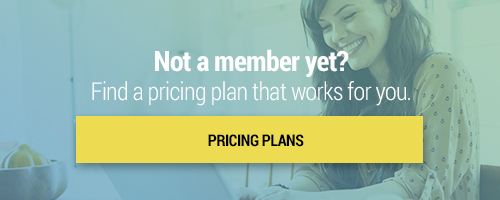Search through our library of courses, select a category you might be interested in, use the search bar, or filter options on the left side of the page.
In five easy steps, you can create and conduct digital exams with Dugga! Dugga can be used for different subjects, levels of education, and assessments. This includes high-stakes exams, assignments, home exams, homework, tests, quizzes, and formative assessment - in-class or remote. In this session, you will get an overview of how to use Dugga as a tool for day-to-day assessment in your school.
Using Microsoft Forms for Formative Assessment
Formative assessments provide teachers with valuable information to inform their instructional plans. You may be familiar with other polling tools, but have you tried Microsoft Forms? Microsoft Forms is available as part of Microsoft 365 and is a great way for teachers to assess students' understanding. Join us to learn how to use Microsoft Forms and how you can incorporate it effectively in your classroom!
Dyslexia and Technology - Using Microsoft Tools in the Classroom
Did you know that in today’s classrooms, it is estimated that one in five students have dyslexia? There are likely far more who have not yet been diagnosed. Join us as we explore the tools in Microsoft Suite that can help educators and families to understand this common learning difference. We will explore these tools so families and teachers can better recognize and support their dyslexic learners, helping them improve their reading and writing comprehension in the process.
Rube Goldberg Machines in the Digital World of Minecraft
Join the team from Rube Goldberg Inc and Minecraft global ambassadors they discuss bringing STEAM into the digital world of Minecraft through Rube Goldberg Machines. They will discuss the minecraft.edu tutorials based on simple machines and how those lessons will culminate in a digital Rube Goldberg Machine Contest with NASEF set in the world of Minecraft.
Effective Organization of Microsoft OneDrive
Let’s use Microsoft OneDrive to get organized! In this session, we'll walk you through strategies for uploading and organizing your files and review how to adjust your share settings to collaborate with your students and colleagues. We'll also cover some great ideas for enhancing your workflow and managing documents.
Using Microsoft Teams Breakout Rooms for Jigsaw Activities
Jigsaw activities are a great way to have your students work collaboratively in the classroom. However, can they be done virtually? Join us in this session as we use breakout rooms within Microsoft Teams to demonstrate how we can complete jigsaw activities virtually.
Wrapping Up Your Year With Microsoft
Hang in there — summer is almost here! Join us as we take a look at how to close out the school year using Microsoft 365. We'll prepare you for the next school year now, so you can have more fun in the sun this summer. We'll demonstrate how to organize your OneDrive, get student feedback, and create a summer to-do list so that next year you're ready to hit the ground running!
Using Microsoft Teams for School PLCs
Just because teaching may look a little different right now, doesn’t mean that professional learning communities (PLCs) can’t continue! Join us as we explore how Microsoft Teams allows you to connect with others on your grade level or subject area while following a hybrid or remote learning model. We’ll also share how to use Microsoft Teams to build off one another’s ideas and how to easily share files and data with others in your PLC.
MC: Microsoft - Session 10 - Final Assignment
Congratulations! You’ve made it to the final session in the Microsoft micro-credential. Now it’s time to review what you learned and show off your new skills. In this session, we will review and preview your final assignment. Join us to get some final tips and ideas for completing your assignment with flying colors.
MC: Microsoft - Session 9 - Teams
In Session 9 of our Microsoft micro-credential, we will dive into Teams, a collaboration tool that enables users to work and meet together in an efficient way. Teams creates a “digital hub” for teachers and administrators, bringing together conversations, content, and apps in one common workspace, while also providing the ability to video conference. Teams is not just for teachers though — students can also utilize Teams as a protected and productive learning environment. Join us to learn how to improve your workflow and stay connected with Teams!
MC: Microsoft - Session 8 - Forms
Join us for Session 8 of our Microsoft micro-credential. In this session we will show you how you can take a powerful tool like Microsoft Excel, and make it that much better with Microsoft Forms. Forms is a survey and data collection application that allows you to autopopulate responses in a designated Excel spreadsheet. With this automation, you can easily analyze and recognize patterns in your responses using Excel. In this session, we'll not only show you how to use Forms in conjunction with Excel, but we will share some creative ways to use Forms for permission slips, quizzes, polls, and more!
MC: Microsoft - Session 7 - PowerPoint
Join us for an exciting session in our Microsoft micro-credential. This session focuses on creating engaging and useful presentations with Microsoft PowerPoint, and we will share some tips and tricks for creating presentations for a variety of purposes, including direct instruction, engaging multiple learning styles, and increasing interactivity.
MC: Microsoft - Session 6 - Excel
In Session 6 of our Microsoft micro-credential, we will show you how to best organize and analyze your data with Microsoft Excel. Excel lets you create, view, and share spreadsheets while collaborating with others in real time. With this powerful tool, administrators can organize student information, develop school budgets, and create engaging charts to represent information around academic performance and population demographics. Teachers can construct gradebooks, discuss and view data sets, teach mathematics and science fundamentals, organize resources for class projects, and more. If you have data to collect and analyze, Excel is a great tool to consider!
MC: Microsoft - Session 5 - Word
Session 5 of our Microsoft micro-credential focuses on creating template documents for frequent use, and utilizing the bibliography elements within Microsoft Word. Word is a fantastic word processing program that helps you bring out the best in your writing with PDF editing capabilities, research and proofing tools, and collaboration and "tell me" features. And with Microsoft Office 365’s cloud capabilities, you can easily access all of your documents from anywhere, at anytime, and on any device with internet access.
MC: Microsoft - Session 4 - Outlook
Session 4 of our Microsoft micro-credential focuses on increasing communication and organizing meetings with the use of Microsoft Outlook. Using Outlook, we’ll view group member availability, create meeting appointments while finding appropriate locations and times, and give you some helpful tips and tricks for staying connected through email.
MC: Microsoft - Session 3 - OneNote
In our third session, we will dive into the Microsoft brainstorming tool, OneNote. OneNote is a fantastic collaboration tool to gather information in free form by allowing typed and written annotations, pictures, drawings, and audio commentaries.
MC: Microsoft - Session 2 - OneDrive
Join us for our second session as we take a look at Microsoft's cloud storage tool, OneDrive. This tool allows you to store your files on the web and gives you the ability to sync and share them with others. You can easily access all your files with an internet connection from anywhere, at any time, and on any device.
MC: Microsoft - Session 1 - Introduction
Earn your micro-credential by learning the ins and outs of Microsoft with our ten-part series. Join our first session for an introduction to the micro-credential course track, and an outline of the topics we will cover. We will guide you through the process of logging in and downloading the software, and provide you with an example of the final project. Lastly, we will explore some support resources to help you build your understanding of Microsoft!
Using Microsoft Teams to Record Screencasts and Daily Messages
Microsoft Teams is a wonderful tool that can help keep students on track and working together. In this course, we'll take a look at the recording feature of Teams and the possibilities it affords us for providing feedback, giving instructions, and lending encouragement to your students.
Microsoft Teams and Kahoot! Integration
Have you heard the news? Microsoft teams and Kahoot! are now integrated! You can seamlessly host Kahoot! triva and review games with teachers or students right within your Microsoft Teams meeting. We'll walk you through how to get started using your Kahoot! account within Teams to increase engagement. Your virtual meetings will never be the same again!
Microsoft Teams Live to Stream School Events
Throughout the year, there are dozens of events that are worth sharing live with the school community. Microsoft Teams Live is a tool that allows for one-way streaming of video, audio, and live events to audience members that are unable to attend in person. With this tool, audience members are unable to un-mute or share their screen during your live event. Join us as we discuss how to use Microsoft Teams Live to stream school events so that everyone in your school community can participate in your school’s biggest moments.
Microsoft Teams - Updates June 2020
Teachers and administrators have been speaking out about features and tools they would like to see in Teams - and Microsoft has listened! In this course, we will explore some important updates Microsoft has released for Teams that will make your life a lot easier as you continue to use Office 365 for Remote Learning.
Co-Teaching Remotely with Microsoft
Whether you're within the walls of the classroom or connecting with students and other educators remotely, Microsoft provides the tools you need to support classroom management and keep students engaged with high-quality instructional materials and activities. Microsoft has a number of education tools from Office 365 to Teams that can support co-teaching during remote instruction situations. Join us as we walk through some of the Microsoft tools to help support collaborative teaching during distance education.