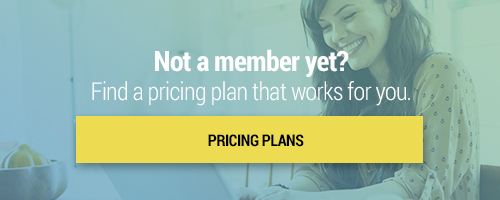Search through our library of courses, select a category you might be interested in, use the search bar, or filter options on the left side of the page.
Tag, you're it! Join us for a wild goose chase like you've never done before! In this session, we'll be exploring Goosechase, the online platform that can help you create interactive scavenger hunt experiences for students, staff, and more. Discover how to get started and different activity ideas for using Goosechase in the classroom.
Making Accessible Print Documents
Even when we are creating documents that will be printed and handed out, there still needs to be a digitally accessible equivalent to ensure accessibility for all. In the course, you will learn why this is so important, and how to create accessible print documents.
Evaluating Science Lessons Using PICRAT and SAMR
Are you looking for unique lesson ideas that incorporate technology? In this session, we'll explore a science lesson and share tips for selecting a technology tool that is going to help you transform the lesson. We'll dive into the PICRAT and SAMR models for technology integration to help you assign a level to the tools you are considering. We'll also use these guidelines to evaluate technology integration. With this new knowledge, you will be able to evaluate your own lessons and ensure that you are creating valuable learning tasks and activities for your students.
Using Screencastify to Provide Special Ed Accommodations
Teachers now know a lot more about remote learning and have a pretty good idea of what works and what doesn't. However, you may still be struggling with figuring out how to make your assessments more reliable and accessible for your Special Education students. In this course, we'll cover how programs like Screencastify can help you provide Special Education accommodations — such as the “test-read” option — even when students are not learning in a face-to-face setting.
Google Workspace for Education: Google Docs
In this course we will talk about the basic features of Google Docs - not just as a word processor, but as a powerful and innovative collaboration and sharing tool. From research to images and drawing, Google Docs is well integrated. Join us to get the most out of your Google Docs!
Google Workspace for Education: Google Forms
Google Forms is one of the core Google Workspace for Education apps. It is a multipurpose tool that allows administrators, teachers, and students an easy way to collect and organize information, big or small. Plan events, survey parents, create a quick opinion poll for students, create quizzes and informal assessments for a lesson, export data to a Google Sheet to analyze trends, and collect information in a streamlined, easy way. Come join our Curriculum Specialists as they walk you through the process to begin incorporating Google Forms in your classroom!
Google Workspace for Education: Google Slides
Let’s take our knowledge of Google tools to the next level! Join us as we discuss the benefits of using Google Slides with your students. We’ll show you how to create engaging and visually appealing Google Slide presentations using text, images, animations, and links. We’ll also discuss how to share, collaborate, and publish your Slides. Finally, we’ll cover some best practices for presentation creation, and share ideas for using Google Slides across all grade levels!
MC: Assistive Technology Certification Session 2- Evolution of Assistive Technology
Let's explore what Assistive Technology is all about. In session 2, we'll identify various disabilities and discuss how AT can support those struggling with a physical, sensory, or cognitive disability. We will also discuss the history and evolution of assistive technology to identify the most beneficial tools and devices for our students. Join us as we take a deeper dive into where AT started and how it continues to advance.
MC: Microsoft - Session 3 - OneNote
In our third session, we will dive into the Microsoft brainstorming tool, OneNote. OneNote is a fantastic collaboration tool to gather information in free form by allowing typed and written annotations, pictures, drawings, and audio commentaries.
MC: Google Educator Basics - Session 12 - Sites
In Session 12 of our Google Educator Basics series, we'll explore ways to share your students' work using Google Sites, and many other ways Sites can be used in the classroom. By the end of this session, you will know how to create your own site, complete with images, text, and embedded content.
MC: Google Educator Basics - Session 11 - Classroom
Ready to learn about the best way to create and organize assignments? Join us for Session 11 of our Google Educator Basics series where we'll cover Google Classroom. This platform brings some of the best features of Google Drive and key add-ons together in one easy-to-navigate application. We’ll cover how to create a class, add students, manage class documents, communicate with your class, and more.
MC: Google Educator Basics - Session 8 - Slides
Continue your learning in Session 8 of our Google Basics series! In this session, we'll dive into the benefits of Google Slides. You will learn how to share slides with the aim of decreasing the amount of paper copies you create, learn how to create engaging and attractive presentations, and get some tips and tricks on best practices for presentation creation!
MC: Google Educator Basics - Session 6 - Staying Organized
In Session 6 of our Google Educator Basics micro-credential series, we'll explore how to get organized by keeping track of class schedules and appointments using Google Calendar. We will also discuss how to use Google Tasks to stay more organized, and demonstrate the many uses of Google Keep.
MC: Google Educator Basics - Session 5 - Optimizing Communication
Wondering how to maximize effective communication between student and teacher? Join us for Session 5 as we dive into ways to optimize your communication with Google. We'll explain Gmail, Google Meet, and a variety of Google tools that can assist in the classroom. Our discussion will include how you can facilitate effective student collaboration, hold productive meetings, and create opportunities for fair and open communication both in and out of the classroom.
MC: Google Educator Basics - Session 2 - Support Resources
Do you ever feel like you don't have enough support? Here at Teq, we got you! Continue your learning by joining us for Session 2 of our Google Educator Basics micro-credential series where we'll explore resources available to you through the Google Learning Center and Help page. During this course you will learn about best practices for implementing technology into your classroom, teaching digital citizenship, and where to locate support resources.
YouTube Studio and Editing Features
Lights, camera, action! In this course, we're navigating YouTube Studio to discover how to use their editing tools to spice up your lessons and make incredible live and pre-recorded videos.
Expanding ELL Vocabulary Through STEM
Are you struggling to find the right tools to bridge the gap between STEM and ELL vocabulary? We know that teaching ELLs outside of the English classroom can be challenging, but communicating through STEM subjects can make it that much easier! In this session, we'll discuss strategies to increase acquisition of academic English language through STEM and NGSS across all grade levels. We will also learn how STEM literacy and English Language Learner literacy can be used productively together.
Using Raz-Kids in Your K-5 Classroom
Looking for a way to monitor your students’ at-home reading and ensure that they are selecting appropriately leveled books? Encouraging and monitoring reading can be a struggle, especially when we aren’t able to meet with students face-to-face. In this course, we’ll explore Raz-Kids, a leveled library of books that can be shared with your K-5 students, and all its features that will help you excite your students to read, progress monitor and so much more during times of remote learning or over the summer vacation!
Using ReadWorks As A Remote Learning Platform for Student Engagement
Join us as we take a look at ReadWorks.org. as an abundant resource for setting up a distance learning platform. See how we can create a class, find content, create assignments, grade digitally, and track student progress in an easy to navigate and free cloud-based program.
Co-Teaching Remotely with Microsoft
Whether you're within the walls of the classroom or connecting with students and other educators remotely, Microsoft provides the tools you need to support classroom management and keep students engaged with high-quality instructional materials and activities. Microsoft has a number of education tools from Office 365 to Teams that can support co-teaching during remote instruction situations. Join us as we walk through some of the Microsoft tools to help support collaborative teaching during distance education.