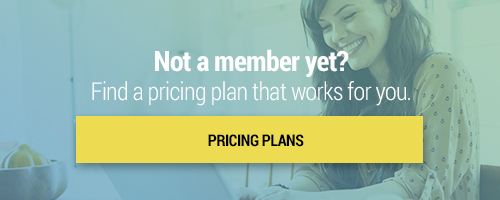Search through our library of courses, select a category you might be interested in, use the search bar, or filter options on the left side of the page.
In five easy steps, you can create and conduct digital exams with Dugga! Dugga can be used for different subjects, levels of education, and assessments. This includes high-stakes exams, assignments, home exams, homework, tests, quizzes, and formative assessment - in-class or remote. In this session, you will get an overview of how to use Dugga as a tool for day-to-day assessment in your school.
Supporting Your Flipped Classroom Using IXL
IXL is a digital education platform that personalizes students' learning and helps them practice targeted skills. Teachers can help students reach their learning goals through the use of IXL's comprehensive curriculum, skills practice, and diagnostic tools. In this session, we will discuss the flipped classroom and how IXL can support this instructional model.
MC: 3D Printing & Design: Session 8 - Curriculum Integration
This is the last session of our micro-credential course and will include information about the final assignment. We will explore a few website resources to look at how teachers have connected the subjects of math, science, social studies, and English (along with others) to 3D printing projects. At the end, you’ll find out how to submit your final assignment to finish this course and earn your certificate.
MC: 3D Printing & Design: Session 6 - 3D Slash
In the session 6 of this series, we will take a look at other ways students can design 3D objects to be printed. The website, 3D Slash, encourages designers to start with a block or sphere and “design by subtraction” using hammers, chisels, and digital spray paint. This is a great alternative for creating .stl files and is lots of fun!
pi-top[4] Robotics Kit Bobbie Colored Ball Tracking
Meet Bobbie robot, built from the pi-top[4] Robotics Kit. Using its camera for color filtering, we can program it to track down and find balls of a certain color. Take a look!
pi-top[4] Robotics Kit Alex Line Following
With a pi-top[4] unit and a robot frame built from the Robotics Kit, I show how we can program Alex to follow a blue line path using its camera, servo motors and Python programming.
pi-top[4] Robotics Kit Alex Obstacle Avoidance
Third video in the series ... with a built robot frame and your pi-top[4] unit, you can program Alex to drive around and avoid obstacles using Python language.
pi-top[4] Foundation Electronics Kit
Second video in the series ... using pi-top[4] and Python programming to activate sensors and components in the Foundation Electronics Kit.
Sphero RVR and micro:bit - Part 3
We finish this video series with using two functions within MakeCode. The first function drives the RVR from micro:bit button presses, and the second one assigns the heading numbers to create turns. Let's have some fun driving our Sphero RVR robot around with a micro:bit.
Sphero RVR and micro:bit, Part 2
We add a gamer:bit unit to the micro:bit and connect it all together to the RVR. Using MakeCode blocks, we program the RVr to react to the button presses on the gamer:bit so we can drive it around. How about an obstacle course everyone!
Office Hours Tools: Google Drawings
Combining Google Drawings for a collaborative workspace and Google Meet for communication, a teacher can create a great Office Hours Meeting. Take a look at how this works.
Office Hours Tools: Google Jamboard
For those Synchronous teaching moments when you connect live to your students and need to demonstrate, discuss or reteach concepts. Google Jamboard is a great tool for the digital remote teacher!
Office Hours Tools: ShowMe App
For those Synchronous teaching moments when you connect live to your students and need to demonstrate, discuss or reteach concepts. Using the ShowMe app on your iPad, this is easy!
Simple Circuits with Your pi-top Breadboard, Part 2
In this session, we'll take our work with pi-top breadboard circuits one step further. Join us as we add buzzers, buttons, and adjust our Python code to flash our LED lights.
Simple Circuits with Your pi-top Breadboard, Part 1
With the pi-top 3 laptop, students can start learning and practicing physical computing. In this session, we’ll plug in our PROTO Plus breadboard and use code to create electrical circuits. Watch us light up our LEDs with Python code!
Setting up Your pi-top Straight out of the Box
Straight out of the box, we’ll show you how to install your Raspberry Pi unit and connect to your school network. We’ll also create a pi-top teacher account together so you can easily manage all of your student pi-tops. Come join us for this great getting started session!
Teaching Spelling with a SMART Board
To help students learn to spell their sight words or subject-specific vocabulary, teachers can use the tools built into their SMART Notebook application program. Notebook can help students use visual modeling, auditory cues, and kinesthetic movements to assist in long-term retention of their spelling words. Join this session to learn about three interactive examples that you can take straight back to the classroom.
Delivering a Response 2 Activity in Lumio
When it's time for an assessment, deliver it to student devices via Lumio (formerly known as SMART Learning Suite Online). This video shows you how!
Delivering a Shout it Out! in Lumio
With your students connected to your Lumio (formerly known as SMART Learning Suite Online) online lesson, the teacher can send a Shout it Out! discussion activity to student devices. Have a discussion. Run a debate. Find out what your students may already know about the topic of your next lesson!