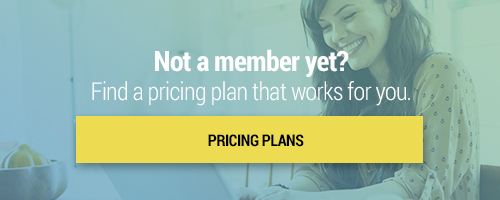Search through our library of courses, select a category you might be interested in, use the search bar, or filter options on the left side of the page.
Using Read Along in Google Classroom
Check out this exciting new feature within Google Classroom - Google Read Along! Formerly called Bolo, Google Read Along is available to Google Workspace for Education Plus and Google Workspace for Teaching and Learning Upgrade customers. In this course, you'll discover how to get started using Read Along in Google Classroom, benefits and usage for students, best practices, and how you can design instructional tasks with Read Along. Learn how you can use this amazing Google app to help your students boost independence and build reading skills.
Cricut makes smart cutting machines that work with an easy-to-use app to help teachers and students in all subject areas and all grade levels design and personalize almost anything. In this session, we’ll go over the basics of using a Cricut and cover how to get started with your Cricut account and their design software. We’ll also discuss some cross-curricular activity ideas for you and your students so you can get started on creating unique projects. Let’s explore what this fun and easy to use machine has to offer!
Getting Started with micro:bit
Meet micro:bit, a pocket-sized computer that introduces you and your students to the basics of how hardware and software interact with each other. In this introductory session, we will take a look at all the different features that the micro:bit has to offer and teach you how to incorporate it into your classroom with some easy fall activities that you can use to engage your students.
Using Lumio by SMART to Apply the CSDF Standards
This course will teach you how to use Lumio by SMART to create engaging and interactive learning materials that meet New York State Computer Science and Digital Fluency (CSDF) standards. You will learn how to use Lumio's features to create presentations, lessons, and activities that will help your students learn in a fun and engaging way while satisfying the requirements of the CSDF standards.
Serve Your School Community with Sora
We will explore the many features and benefits of Sora by OverDrive, including how it can be used to support literacy and learning in the classroom and beyond. We will also demonstrate how to get started with Sora, including how to sign in, borrow books, and customize your reading experience. Whether you are a teacher, librarian, or student, Sora by OverDrive is a must-have tool for anyone looking to discover and explore the world of digital reading.
Creating a New Elementary Course in Schoology
Schoology is a powerful virtual learning environment where teachers can create and deliver meaningful instruction for students. In this session, we'll focus on creating a new course from the ground up for our youngest learners using Schoology's new Elementary Experience for K-5 students. Discover how to enable the Elementary Experience, set-up and organize materials, add co-teachers, and more!
STEAM Challenges with Strawbees
Strawbees are the perfect tool to inspire students to be creators and inventors! In this session, we will explore Strawbees, a hands-on, easy-to-use kit filled with straws and connectors that students can use to build their own unique creations. We will dive into specific STEAM challenges that students can participate in. From building a bridge to crafting a ferris wheel, you’ll be amazed at how students’ imaginations will soar with Strawbees!
Do you want to learn how to draw in mid-air, or create 3D objects without a 3D printer? Join us as we create 3D doodles and designs instantly with the 3Doodler pen! During this magical course, we'll go through the basics of the 3Doodler pen and come up with activity ideas to help you integrate 3D drawing into your classroom.
Enhancing Classroom Management with Classroomscreen
Are you tired of toggling between class management apps, timers, and feedback tabs throughout the day? Classroomscreen has got you covered! In this session, we will discuss Classroomscreen and all the ways it can be useful in your classroom. Classroomscreen is a one-stop shop that eliminates the need to have multiple tabs open for your LMS, class management, visual cues, etc. We will discuss the widgets available on Classroomscreen, how it's beneficial across all grade bands and disciplines, how you can customize your screens, and more!
Canva is a free online graphic design tool. Together, we will walk through how to access templates on Canva and start creating without having extensive photo editing knowledge or graphic design experience. Join us to explore how educators can use Canva to create newsletters, announcements, posters, social media posts, and so much more!
Kami is a digital tool available for download that allows students to engage with typically static instructional materials through annotation and markup tools. In this course, we'll show you how to access Kami and explore available features, ideas for the classroom, and tips and tricks for getting started. Join us to learn about this powerful tool and increase your student engagement.
Wonder Workshop’s Virtual Robot and Class Connect Webinar
Bring coding to life with Wonder Workshop’s Virtual Robot & Class Connect software, no robot necessary! In this webinar, we will review Class Connect, software that unlocks Dash’s Neighborhood, a Virtual Robot inside of
Blockly for Web and iOS. Kids can solve robot coding challenges by moving Dash around right on the screen in a rich, 3D environment.
Saving Teachers Time With Google Workspace
For teachers, time is the #1 commodity. We're on a mission to save you time throughout the school year, so you don't have to wait till summer break to have some actual "you" time. In this session, we will share some time-saving tips like creating tasks in Google Calendar, scheduling emails ahead of time in Gmail, re-using posts in Google Classroom, and more. Time flies...but these Google Workspace productivity tips can help you save some!
Finch is a micro:bit-powered, programmable robot that can grow with your students from K-12 and beyond! With built-in sensors, buzzers, lights, and so much more, students can take their programming wherever their imagination takes them. Whether your students have never even heard of coding or are highly experienced, they can develop future ready skills with the Finch Robotics kit. In this session, we'll cover the basics, as well as the free educator resources offered by BirdBrain Technologies that can help you get started.
Creating Class Websites with Google Sites
A class website can be a powerful tool to help organize class resources and communicate with students and their families. In this session, we'll take a look at how you can easily create a class website using Google Sites. Learn the basic steps to get your website off the ground, as well as some advanced features to take your website to the next level.
Lumio gives teachers a place to create classroom activities, assessments, and enhance archived lessons to extend learning. Join us as we walk through the Lumio features that will help you to add an interactive spin to your static lessons that will spark engagement in your students. We’ll explore ready-made activity templates and complimentary lesson files that can be easily adapted to fit your classroom!
Google Workspace for Education: Google Calendar
Need a good way to organize your time? Google Calendar is a helpful tool for time-management and scheduling. Join us to learn the basics, how to integrate it with your other Google Workspace for Education apps, and to explore some additional features.
Google Workspace for Education: Google Drawings
Google Drawings are a great way to create charts, mindmaps and other diagrams. In this course we will take a look at some of the basic features of Drawings and how best to utilize them for yourself and your students.
Google Workspace for Education: Google Docs
In this course we will talk about the basic features of Google Docs - not just as a word processor, but as a powerful and innovative collaboration and sharing tool. From research to images and drawing, Google Docs is well integrated. Join us to get the most out of your Google Docs!
Google Workspace for Education: Google Forms
Google Forms is one of the core Google Workspace for Education apps. It is a multipurpose tool that allows administrators, teachers, and students an easy way to collect and organize information, big or small. Plan events, survey parents, create a quick opinion poll for students, create quizzes and informal assessments for a lesson, export data to a Google Sheet to analyze trends, and collect information in a streamlined, easy way. Come join our Curriculum Specialists as they walk you through the process to begin incorporating Google Forms in your classroom!
Google Workspace for Education: Google Sheets
Are you ready to become more efficient with your classroom data? In this course, we'll cover some of the basic features of Google Sheets so you can easily add, organize, and analyze data. We'll also share some ideas to get your students using Google Sheets in the physical or virtual classroom. Join us to learn how you can get more organized, increase productivity, and better inform instruction!
Google Workspace for Education: Google Slides
Let’s take our knowledge of Google tools to the next level! Join us as we discuss the benefits of using Google Slides with your students. We’ll show you how to create engaging and visually appealing Google Slide presentations using text, images, animations, and links. We’ll also discuss how to share, collaborate, and publish your Slides. Finally, we’ll cover some best practices for presentation creation, and share ideas for using Google Slides across all grade levels!
Building an Enrichment Program with Rube Goldberg
Join the world’s foremost expert on all things Rube Goldberg, Jennifer George, as she discusses why the overly complicated machines that bear Rube’s name remain a key component of enrichment and STEAM programs in schools across the country. Then, learn from our curriculum team on how to structure a Rube Goldberg-centered enrichment program, and how we add technology, advanced literacy, and career exploration to a K12 Rube Goldberg program.